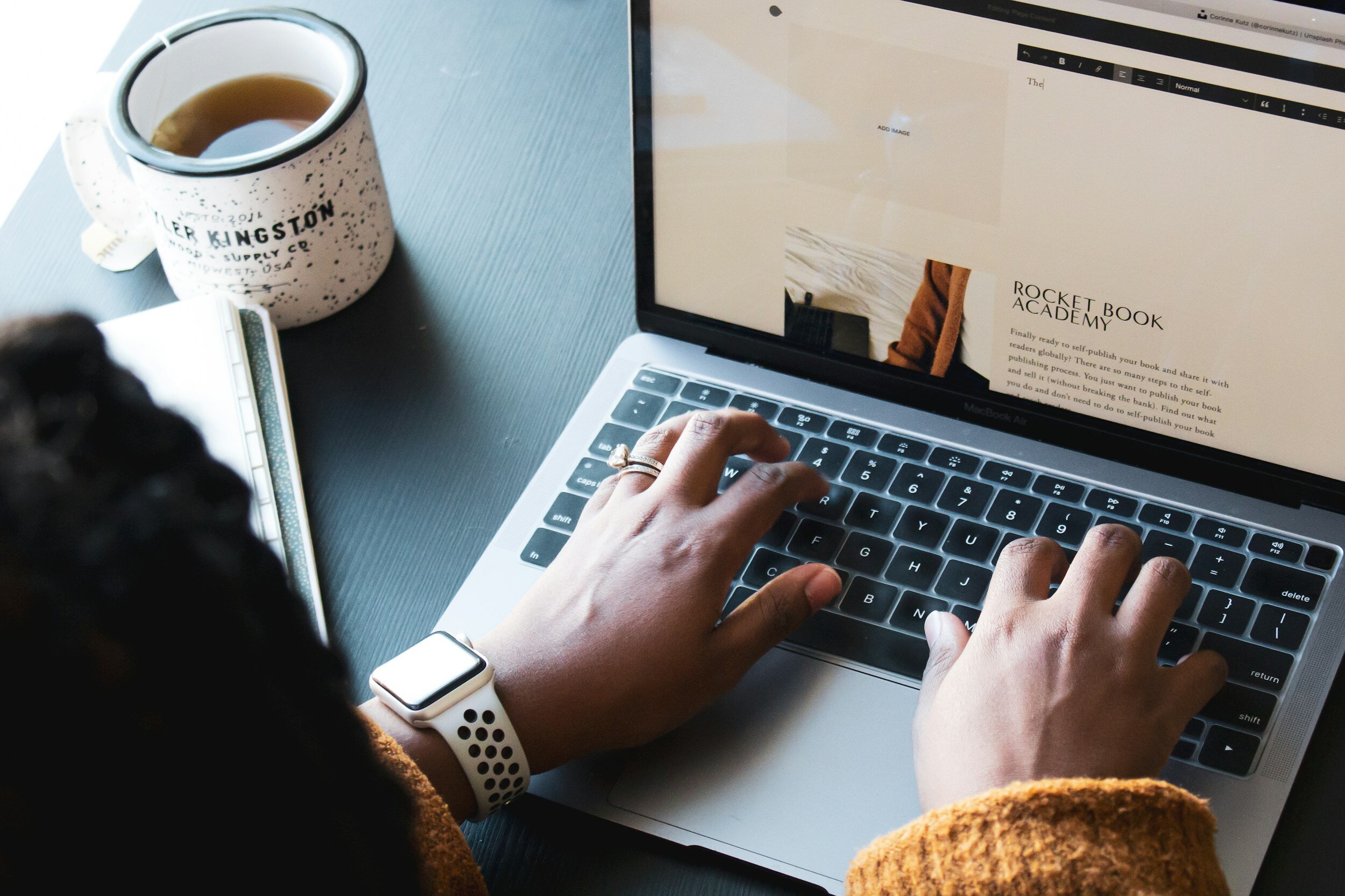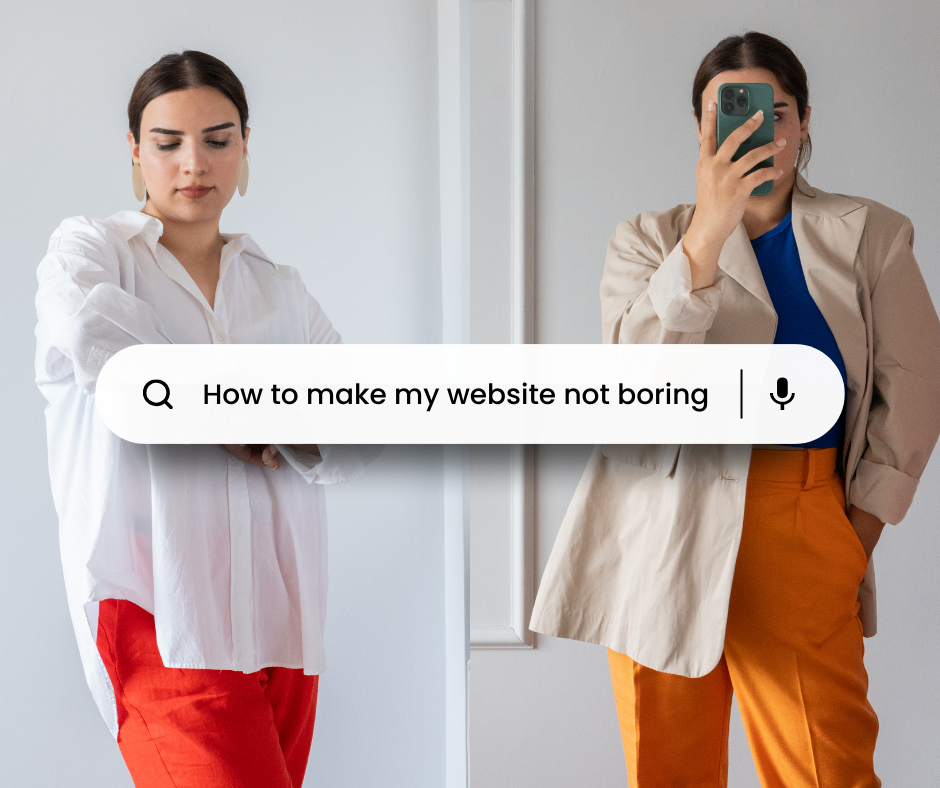How To Go From Template to Live Website in Just One Week
Are you considering purchasing a website template but worried about the DIY part? Well, I've crafted a one-week roadmap that transforms your Squarespace template into a personalized masterpiece. No need to stress—I’m here to guide you every step of the way.
We know that cognitive psychology supports the idea of task segmentation, so I’ve broken up the tasks into two daily sessions. This will reduce fatigue and help you concentrate longer. Some of you may prefer longer, uninterrupted work sessions, while others benefit from shorter, focused intervals. The suggested schedule aims to provide a structured approach that aligns with principles of effective time management and cognitive psychology. However, feel free to adapt the schedule to your own preferences and needs.
Day 1: Monday - Planning and Learning Squarespace
Session 1:
Download and review the Website Pre-Launch checklist (it’s free). This is to give you a heads-up on some things you’ll need to do before you launch. You’ll complete the checklist on day 6.
Having the essentials of your brand planned out will save you tons of time as you customize your website template, so I recommend downloading and completing the Brand Strategy Workbook (also free).
Session 2:
Review Squarespace's Getting Started videos in the Help Center.
Confirm your chosen template is purchased and installed in your Squarespace account. Go ahead and poke around! Now’s the time to familiarize yourself with the template and the Squarespace platform.
Day 2: Tuesday - Content Planning and Writing
Session 1:
Purchase the Website Content Guides. Break down the content writing into two sessions for better focus.
Begin the first session, crafting content for the Home page and 1-2 of your Focus Area pages.
Tip: Use AI to help you write your content. Enter the prompts from the Content Writing Guides into your favorite AI platform (I use Chatgpt). You can keep giving it more commands and context to improve the copy it generates. Then, fine-tune it with your own edits and writing style.
Session 2:
Continue and complete the second session of writing: The About page and the remaining Focus Area pages (if any).
Paste the crafted content from the Website Content Guides into the template.
Day 3: Wednesday - Image and Media Update
Session 1:
You may keep all the stock images in your template, but chances are, they don’t fit with your practice, so you’ll need to swap them out with relevant images from Squarespace’s internal directory.
Upload your headshot(s) and other personal photos to the website.
Session 2:
Write the content for the page that includes your fees, policies, etc. If you bought a High Five template, you should already have prompts.
Add/edit content in your footer.
Day 4: Thursday - Design Customization
Session 1:
If you haven’t already, complete miscellaneous text like page titles, headings, section titles, calls to action, button text, etc.
Optionally add a logo if you have one. Customize header settings if needed after adding your logo.
Session 2:
If the current color palette and fonts don’t fit with your practice, customize them from the site styles menu.
Day 5: Friday - Mobile Design and Review
Session 1:
Some of your design changes may have altered the formatting on your pages. Double-check all pages for consistency with formatting.
Session 2:
Complete the mobile design of the website. Know that once you’ve done this, you’ll need to review the mobile version of your anytime you change the desktop version. This is why we don’t complete the mobile design until the end of the process.
Day 6: Saturday - Finalization
Session 1 -2:
Follow the steps in your Website Pre-Launch checklist for final preparations. Break this into two sessions if needed.
Day 7: Sunday - Testing and Launch
Session 1:
Test all website functionalities (forms, links, buttons).
Password-protect your site (Settings > Site Availability > Password Protected) and then send the URL and password to 1-2 of your colleagues, friends, or family to review.
Session 2:
Make recommended edits.
Click your website's “SUBSCRIBE” button to choose a Squarespace plan. Squarespace will walk you through hosting, getting or connecting a domain, and making your site live.
Celebrate! 🍾🍾🍾 You’re done!
Congratulations! You've just conquered Squarespace in a mere week! Your brand-new website is now ready to shine. Whether you opted for a vibrant color palette, sprinkled your personality in the content, or just reveled in the joy of customization, you've made it uniquely yours. So, take a moment, bask in the glow of your digital masterpiece, and get ready to share your private practice with the world. Your clients are just a click away!